Amazon has recently become much stricter about barcode authenticity. The company is now actively cracking down on sellers using UPC barcodes purchased from third-party websites like Speedy Barcodes or Nationwide Barcode or any other . These barcodes are not registered under the seller’s brand in the official GS1 database which creates compliance issues for Amazon’s catalog integration. If your current Amazon listing is associated with a non-GS1 barcode, there’s a growing risk that amazon may suppress, close, or even permanently remove your listing from its catalog.
In this blog, we’ll guide you about how to convert your existing Amazon listing with Non - GS1 Barcodes to GS1-verified Barcodes without losing your listing ranks, reviews, or any other data. This method will help you remain compliant with Amazon’s barcode policies and ensures very minimal disruption to your business on Amazon.
Why GS1 Barcodes Matter on Amazon
GS1 is the global authority for barcode issuance. Amazon uses the GS1 database to verify that a UPC code is correctly registered to your brand. Using authentic GS1 barcodes improves trust, ensures smooth catalog management, and reduces the risk of listing removal.
Sellers which are using non-GS1 barcodes might face issues such as:
- ASIN creation errors
- Facing Difficulties while enrolling in Brand Registry
- Ineligibility for Amazon programs like Amazon Transparency Program.
- Their listings may be suppressed or removed during catalog audits by Amazon.
The only long-term solution is to properly migrate your existing listings to GS1 barcodes.
Step-by-Step Guide to Switch to GS1 Barcodes
The process begins by creating a duplicate listing with a few important changes and then requesting Amazon to merge it with your original listing.
Step 1: Download the Category Listing Report (CLR)
First, log in to your Seller Central account and go to Inventory > Inventory Reports. If the Category Listing Report isn’t enabled, you may need to contact Amazon Seller Support and request access.
Once available, download the report and retain only the row containing the ASIN whose barcode you want to change. Remove all other ASINs from the file. This helps keep your update clean and focused.
Step 2: Modify the Required Fields
Within your retained row in the Category Listing Report, make the following changes:
- Create a new SKU (different from the existing one).
- Replace the Product ID column with your new GS1 UPC.
- Set the Product ID Type to “UPC”.
- In the “Update Delete” column, set the value to “Update”.
- Update the Image URL if needed (you can use https://postimages.org to host new image links).
- These changes will allow you to create a technically new listing that matches the original one in every way except for the barcode and SKU.
Step 3: Upload the New Listing File
Now, go to “Add Products via Upload” in Seller Central and upload your revised file. If the file has errors, review the error messages, fix them, and try again. Once the upload succeeds, your new listing will go live using the GS1 barcode.
Important: Avoid Using Automatic Merge Tools
Amazon’s automatic merge system cannot merge two listings if they have different SKUs or barcodes. Therefore, using it may result in attribute mismatches or even complete listing failure. Instead, you’ll need to request a manual ASIN merge via Amazon’s Catalog Team.
How to Merge ASINs Through the Catalog Team
After your new GS1-compliant listing is live, contact Amazon Seller Support and request assistance from the Catalog Team. Provide them with a detailed explanation and a request template, like the one below:
Hi, We are reaching out to get help with merging ASINs and need the Catalog Team to assist.
We are merging these ASINs to add a GS1 UPC. The original listing only shows one UPC, but both ASINs refer to the same product.
Please merge the new listing with the original while maintaining all data (reviews, description, bullet points, etc.) and keeping both UPCs on file.
Merge: ASIN (A) ➝ ASIN (B) Thank you!
Make sure to clearly mention which ASIN should retain the information. This step is crucial. If done in reverse, Amazon might merge the wrong way and you could lose your product reviews, rankings, or history.
Troubleshooting Merge Rejections
Sometimes, the Catalog Team may reject your merge request citing different attributes. If this happens:
- Double-check that the title, bullet points, images, and other listing elements are exactly the same.
- Reiterate that this is the same product with a new GS1-compliant UPC and the only difference is the SKU and barcode.
- If needed, correct any mismatched attribute and resubmit your request.
When speaking with Seller Support, ensure the representative is from a technical background or the Catalog Team. General support agents may not fully understand the issue or might give incorrect advice.
Why You Must Act Now
If you're still using non-GS1 barcodes, it's only a matter of time before Amazon flags your listings. Taking proactive action now will help you:
- Avoid listing deactivation
- Maintain your product ranking and reviews
- Ensure long-term compliance and brand security on Amazon
Listings created with GS1 barcodes are more likely to succeed in Brand Registry, get protection from hijackers, and stay active during system-wide audits.
Conclusion
Transitioning from third-party barcodes to GS1 can be a technical and nerve-wracking process, but it’s a critical step toward building a compliant and stable brand presence on Amazon. By following this structured process — download the Category Listing Report, create a new GS1-compliant listing, and merge through the Catalog Team — you can protect your business from future disruption and keep your hard-earned reviews and rankings intact.
Amazon now cross-checks UPCs of the listing with the GS1 database and if your UPC is not registered under your brand then Amazon may suppress, close, or permanently remove your listing from its catalog.
No, if you follow the correct process and request a manual ASIN merge through Amazon’s Catalog Team, your reviews, ranking, and sales history will remain intact and you won’t lose anything.
Yes, technically you will have to create a duplicate listing with the GS1 barcode and then request Amazon’s Catalog Team to merge it with your original listing.
If Amazon rejects your merge request then check for attribute mismatches (title, bullets, images). Make sure both listings are 100% identical except for the SKU and the barcode of the listing. Then resubmit your request and prominently mention that it is the same product with a new GS1 UPC.
Your listings could be suppressed or permanently removed during Amazon’s catalog audits, and you may face issues with Brand Registry or programs like Amazon Transparency.

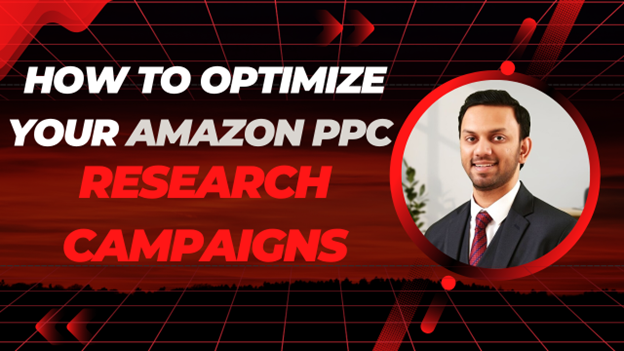
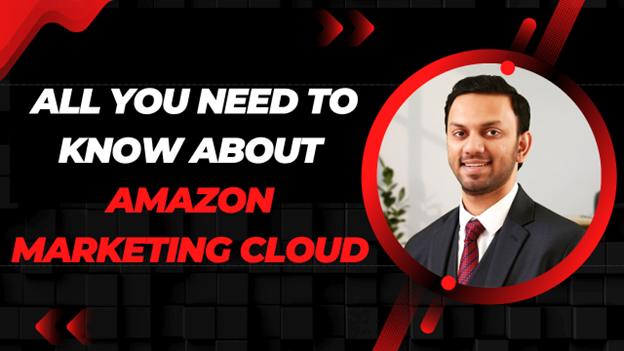

.avif)
.svg)


.png)
.jpg)
.svg)







