If you are running Amazon PPC ads, then the Search Term Report is one of the most powerful reports Amazon provides. You can use it to evaluate the overall performance of your Sponsored Products campaigns and develop a strategy for scaling your PPC campaigns. It shows exactly which search terms customers are using across all of your campaigns that triggered your ads and displays the overall performance of each search term.
But just downloading that report is not enough, you must extract potential search terms wisely, adjust the bids, budgets, and placements for underperforming search terms, and analyze how many search terms you need to add as negative exact or negative phrases in your campaigns. Then, make the necessary changes in your campaigns or listings to improve the overall performance of your product.
Are you also struggling with analyzing search term data? Book a free consultation call and our experts at Upscale Valley amazon ppc agency can review your report and suggest optimizations.
Table Of Content
- What Is the Amazon Search Term Report & Why It Matters
- How to Download & Prepare the Search Term Report
- Extracting Potential Search Terms — What to Look For
- Analyzing Search Term Performance, Key Metrics & Interpretation
- From Search Terms to Campaign Adjustments
- Best Practices & Common Pitfalls
- Final Thoughts
Let’s dive in.
1. What Is the Amazon Search Term Report & Why It Matters
The Amazon Search Term Report is an Amazon-provided advertising report that shows the exact search terms that shoppers used, which resulted in your ad being shown to them. It also indicates whether they clicked on your ad and how many conversions you received from any particular search term. The data in the Amazon Search Term Report is not just on the keyword level — in fact, it is on the search term level, meaning it shows all search terms linked to any keyword and also provides the campaign name associated with that particular keyword and search term.
The Amazon Search Term Report actually bridges the gap between what you think people search for and what they actually search for.
What Data It Contains
When you download the Amazon Search Term Report, you’ll see various columns that provide detailed insights into your PPC performance. Here’s what each field means and how you can use it. Remember, the “7 Day” mentioned with many attributes refers to Amazon’s 7-day attribution window for Sponsored Products ads, while for Sponsored Brands, it is 14 days.
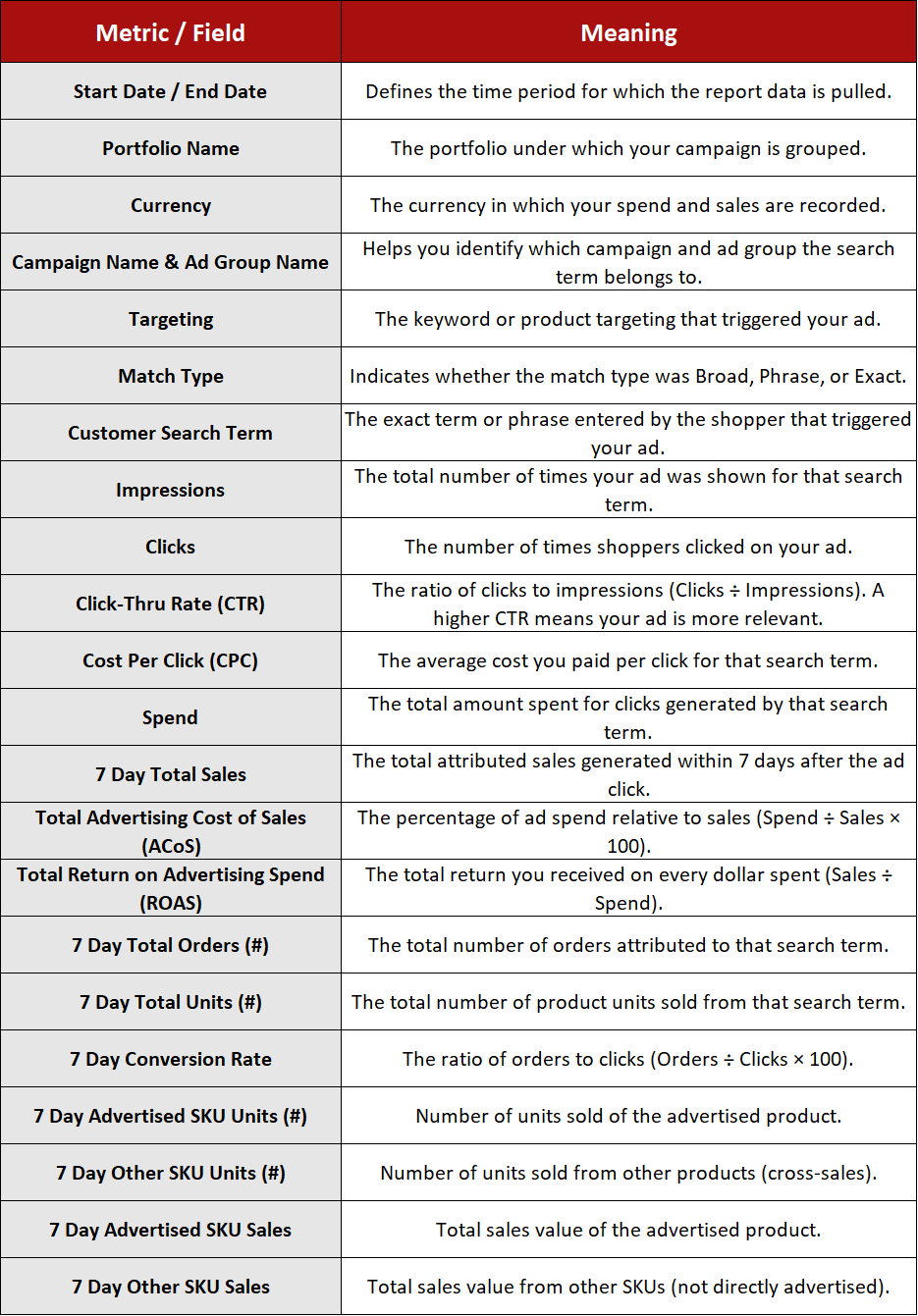
Why It’s Important
- Discover hidden keywords you are not targeting through exact campaigns but are converting well in your research campaigns.
- Notice all poor-performing search terms that cost too much with little return, and reduce budgets on them or add them as negatives.
- Add high-performing search terms into your listing SEO (title, bullets, backend keywords).
- Helps in lowering down the wasted ad spend and reducing the overall ACoS.
Without analyzing the Search Term Report, you are actually flying blind and your ads may show irrelevant queries, eating up your budget with no impressive return.
2. How to Download & Prepare the Search Term Report
Before you analyze, you have to know how to extract the right data. There are two Search Term Reports Amazon provides, one is the Amazon Search Term Report that you can download from the Advertising Console, and the other is under the Bulk Operation sheet, which can also show the data displayed by the Amazon Search Term Report. Right now, our main focus is particularly on the Amazon Search Term Report; that is why we won’t discuss the method through the Bulk Operation sheet.
Steps to Download
- Login to Amazon Seller Central
- Go to Reports → Advertising Reports
- Choose “Sponsored Products” (or the campaign type you want)
- Under Report Type, select Search Terms
- Select the Date Range (e.g. last 7–30 days; but for deep analysis, 30–60 days is better)
- Submit and wait for report generation
- Download the CSV file
Amazon allows you to download up to 60 days of history for search term data in most of the markets, remember that search term reports is not available for sponsor display ads
Prepare the Data
Once you have the CSV, follow these steps to ready it for analysis:
- Open the Excel sheet or import in Google Sheets
- Normalize column headers for clarity (rename long ones)
- Apply Pivot table to organize the data in a ready to take action form
- Add derived metrics if missing (CTR, CVR, ACoS)
- Add a “Notes / Tag” column where you’ll mark which terms you’ll keep, kill, or test.

At Upscale Valley, this is how deep we go when analyzing the performance of every single click that happened through our ads. Our experts use advanced formulas and pivot methods to analyze and optimize the data more efficiently. Book a call if you want us to audit your Search Term Report and overall account.
Using a pivot table or filters helps you sort the data by high-impact metrics. The table shown above helps you not only analyze the customer search term performance but also shows you the campaign-wise performance breakdown for each search term.
3. Extracting Potential Search Terms — What to Look For
Now comes the core: deciding which search terms should be extracted as positive master keyword list, which should be negative, and which should be tested further.
Classify Search Terms by Intent & Potential
Think of search terms in these rough categories:
- High-converting terms: good sales, low ACoS
- Low-conversion but high clicks / impressions: potential to optimize
- Poor Performing Terms: should be add in negative
- Branded terms: containing your brand name or competitor brand
- Irrelevant / Off-topic terms: unrelated searches that waste spend
- Long-tail or niche phrases: lower traffic but high intent
Your goal is to pull these out into three buckets:
- Keep / Expand: Good-performing search terms that you will target more aggressively in your exact campaigns or through research campaigns.
- Test / Optimize: Search terms you want to try in manual exact campaigns and monitor their response. If they start generating potential sales through exact campaigns, then you can consider shifting the budget of that search term from the research campaign toward the exact campaign.
- Negative / Exclude: Poor-performing search terms that you can consider adding as a negative exact or negative phrase in the particular campaign to which they belong.
Criteria for Extraction
Here are criteria to decide which terms to extract:

For example, if a search term got 100 clicks but no sales, it’s a red flag — either the listing or bid is wrong, or the term is irrelevant.
Extracting Positive Search Terms (To Target)
From the data, pick terms that:
- Have good conversion / sales
- Appear in multiple campaigns or ad groups
- Are not already in your keyword list
- Have moderate to high search volume potential.
These become your new manual campaign targets (usually as an Exact match type target).
Extracting Negative / Irrelevant Terms
Similarly, find the terms that consistently burn ad spend without returns:
- High clicks, no sales
- High spend, no or very minimal conversions
- Terms that have nothing to do with your product (misplaced, mis-match)
Add those as Negative Exact or Negative Phrases in the campaign . This stops your ads from showing for those wasteful terms.
Want help extracting hidden high-converting terms from Search Term Report and Search Query Performance Report and develop a full scaling strategy for those terms? Book a free PPC audit with us today
4. Analyzing Search Term Performance, Key Metrics & Interpretation
Now that you have extracted all the potential search terms, you must interpret the metrics correctly. Let’s walk through the key metrics and how to use them.
1. Impressions
- Impressions tell you how often your ad showed for that term. If a relevant term has low impressions, you might need to increase your bids.
2. Clicks & CTR
- CTR (Click-Through Rate = clicks ÷ impressions) is a signal of how relevant your ad / listing is for that term. High CTR but low conversion indicates that the listing and offer may need some improvement (title, image, description).
- Low CTR means your ads are not appealing or relevant for that term; this indicates it might be a weak keyword match or ad placement issue.
3. Conversion Rate (CVR)
- CVR = orders ÷ clicks shows whether people who clicked your product actually bought it or not.
- A decent CVR indicates strong intent, and this is a term you should consider targeting separately through exact match type targeting.
4. Sales / Revenue & Orders
- Look at total sales generated by that term. A term might convert low but bring high revenue if products are high-priced.
- Order count also matters; many small orders vs few high-dollar orders may skew interpretation.
5. Spend & ACoS
- Spend shows how much you spend in total for any particular Search Term.
- ACoS = cost ÷ sales, a key metric: if ACoS is lower (or close) to your target, the term is efficient.
- If ACoS is too high (higher than your margin allows), it’s a red flag.
6. Combining Metrics to Judge Terms
You will rarely make decisions based on one metric alone. Here's a decision matrix:

5. From Search Terms to Campaign Adjustments
Extracting and analyzing is great—but you need to act on insights. Here’s how:
1. Move High-Value Search Terms to Manual / Exact Campaigns
For search terms you extracted as a good performing search term:
- Put them into Exact Match manual campaigns so you have more control on it.
- Use single-targeting campaigns where one search term = one campaign (or ad group) for clarity.
- Start with moderate bids and adjust according to the performance.
2. Adjust Bids Based on Search-Term Insights
- For high-converting terms with low ACoS, increase bids to capture more volume.
- For mid-performing terms, maintain or test moderate bids.
- For terms that struggle, scale back bids or pause them.
3. Add Negative Keywords
From your negative list:
- Add as Negative Exact or Negative Phrase to the campaigns where they appeared.
- Ensure you don’t over-negative (don’t exclude something that could improve later).
4. Optimize Listings / Creatives
If a term gets high impressions and clicks but low conversion:
- That indicates a listing mismatch. Use that search term to improve your title, bullets, description, and backend keywords.
- Show relevancy in your copy (features, uses) that match what the searcher wanted.
5. Monitor & Iterate
- After making changes, run another search term report after at least 14 days to check the effect on performance.
- Analyze how the newly targeted terms are performing in your campaigns.
6. Best Practices & Common Pitfalls
Here are practice tips and things to avoid when working with search term reports.
Best Practices
- Use 30–60 days of data (if volume is low) to get enough data to make decisions.
- Use pivot tables to segment and sort quickly.
- Always cross-check terms against your product relevance and margin.
- Use minimum thresholds (impressions, clicks) before making a decision.
- Monitor impression share metrics from SQP report or IS Report to see opportunity gaps.
- Keep your campaign structure clean to minimize overlap.
Common Mistakes / Pitfalls
- Pulling conclusions from insufficient data (e.g., very few clicks)
- Over-negative — excluding terms that might convert later
- Ignoring listing relevance — assuming all underperforming terms are just “bad”
- Mixing campaigns / keywords so you can not attribute performance properly
Final Thoughts
The Amazon Search Term Report is your window into real customer intent. When you extract and analyze search terms carefully, you unlock opportunities to improve your campaigns, optimize your listings, and dramatically reduce wasted spend.
But this is not a one-time task—make it part of your regular PPC optimization rhythm. Over time, your account becomes smarter, leaner, and much more profitable.
Schedule your free 1-on-1 call now, and we’ll help you transform your search term report into revenue-driving campaigns.

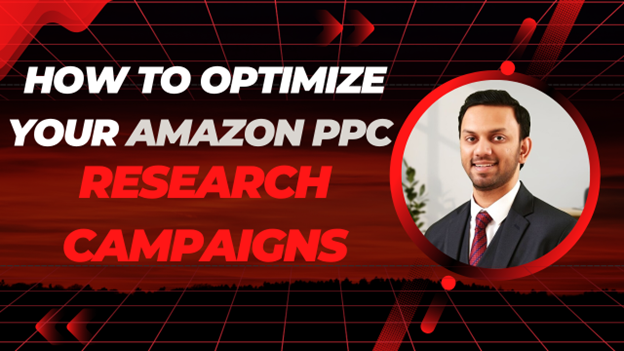
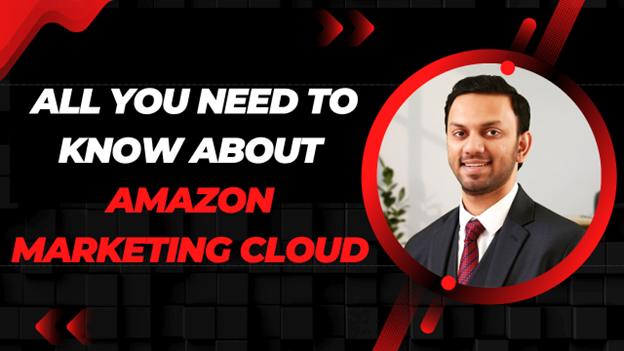

.avif)
.svg)


.png)
.jpg)
.svg)







